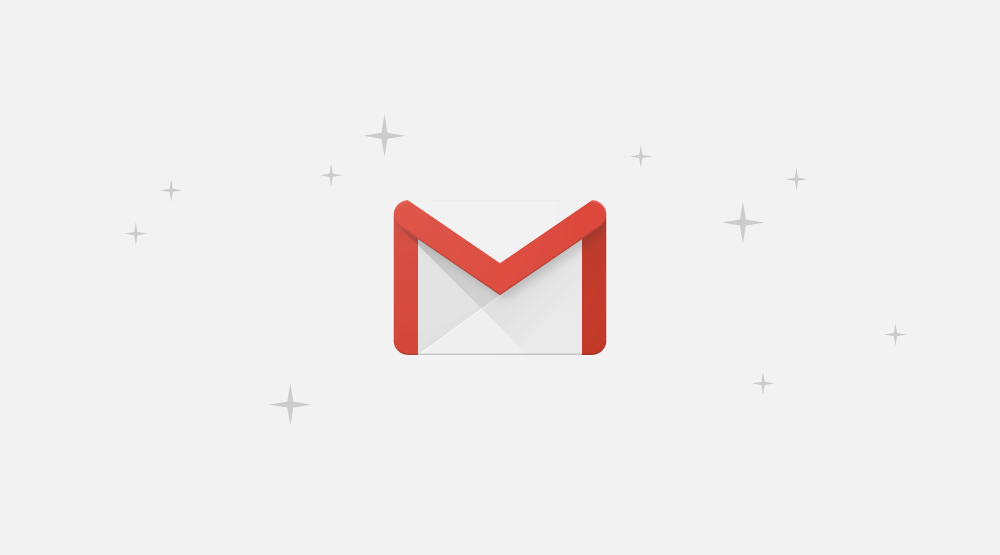
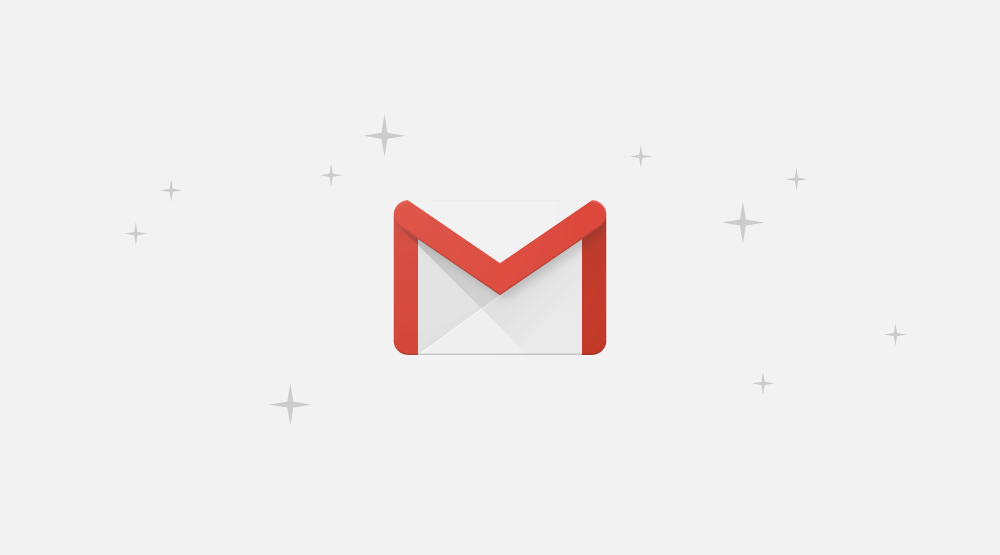
You’ve certainly spent a few days away from your Gmail, but when you returned, your mailbox listed dozens of unread messages.
Check below for a list of Gmail features, suggested by Google itself, to help users maintain an organized and efficient email inbox:
Automated labels and filterss: to let Gmail organize your inbox, automatically archiving incoming emails, create filters to delete, star and forward your emails or keep certain types of messages out of the “Spam” label;
Custom labels: apply labels to received messages, such as «Work», «Family», «Customers», among others. You can even create a filter to automatically mark and remove messages from your inbox and view them at a more convenient time.
Prioritize important emails: the large number of messages is overwhelming you? Use Priority Inbox to prioritize important messages, separating them automatically. The feature divides your box into three sections: «Important and unread», «Starred» and «All others», in addition to providing more important emails for you. It is still possible to highlight the relevant emails. Over time, the system will learn what is most important to you.
Monitor important tasks in a list: Get organized and prioritize your work with Tasks in Gmail. Thus, it is possible to convert emails into activities in just one click, create due dates that appear automatically in Google Calendar and mark as finished what you finish.
Use ready-made responses: Do you need to send the same messages often? Save time with Gmail’s automatic replies by creating a standardized message for every occasion. Now, when sending emails with identical content, you can use standard templates.
Ignore irrelevant email conversations: Doesn’t a conversation have to do with you anymore and is filling your box? Ignore it, automatically archiving future responses from the message sequence. If you need them in the future, it will be easy to find them or to stop ignoring them.
Find out when someone read your message: When sending a very important email, set up a read receipt to make sure the person has read your message. In addition, when she opens the message, you will receive a notification.
Use keyboard shortcuts: Gmail has a number of keyboard shortcuts that can help you do more with fewer clicks. For example, it is possible to write, send and categorize emails, insert links in texts, format them, among many other actions. To do this, simply enable it in the Gmail settings.
Use different email addresses for specific tasks: Did you know that it is possible to do this without creating new accounts? If you don’t want to create accounts for specific tasks, just add a plus sign (+) and any word before @ in the current address. You will have an infinite amount of emails that you can use for different purposes.
Cancel sending messages: Did you make a mistake in your email, forgot to add a recipient or simply want to add information? You have up to 30 seconds to cancel a message you just sent. Just activate Gmail’s “Cancel sending” feature.
