Partitioning your PC's hard drive can be very useful for anyone who wants to split storage in different ways. Although you can do it manually, there is software that can do most of the work for you. In addition to being more practical, these programs can also make the process safer for those who don't know much about it.
If you are curious and want to know what software is worth when it comes to partitioning the HD, just check out our top tips. See everything in detail in the list below!
Also read: How to move programs to another HD: Step by Step
1. GParted
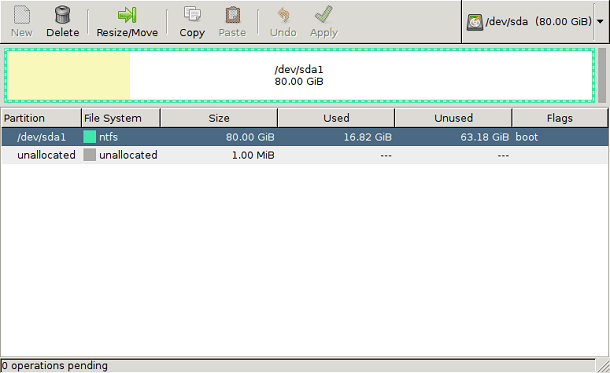
To start our list, we have GParted. It does not need to be installed to be used, so just have the executable on a flash drive to use all its functions quite easily.
It has a relatively easy to understand interface, even if you are not used to using such programs. You can choose the exact size you want for each partition and they can be formatted to the format you prefer.
This includes EXT2 / 3/4, NTFS, FAT16 / 32, and XFS. Overall, a good option is that it can be used for free. Check out more through the link.
2. Cute Partition Manager
Cute Partition Manager is another one that needs no installation to use. You can use it on a CD, Pen Drive or Flash Drive, whichever is more convenient when partitioning the hard drive.
This is great for those who want to party before even installing an operating system on their computer. In any case, the software can be used to create and modify your parties at will.
The only downside is that it works all by text, so you don't have a conventional button-packed interface. Other than that, it's free and worth checking out. You can download it from the link.
3. MiniTool Partition Wizard
The MiniTool Partition Wizard is one of the most complete on our list. It can be used to format, delete, move, split, merge and create your parties as you see fit.
He can also check the partition to see if there are any errors, as well as perform other types of tests. It works on any modern version of Windows and can be used for free. Check out more through the link.
Also read: 14 Reasons to Switch from HD to SSD on PC
4. AOMEI Partition Assistant SE
Then we can recommend AOMEI Partition Assistant SE. The name may be long, but the app itself is quite simple. Fortunately, it is also one of the programs with more options than you can do with your parties.
It also allows you to create, delete, format, separate and even recover partitions. You can also copy and paste entire parties if you need to.
It works on any Windows since XP version and is very easy to use. Check out more through the link.
5. Active Partition Manager

Active Partition Manager is also a good option when partitioning the HDD or its SSD. In addition to managing your parties, you can also format your hard drive regardless of the format it is already in.
Like the others, this software also works on newer versions of Windows, which even includes XP. If you were curious, you can check it out more through the link.
6. EaseUS Partition Master
EaseUS Partition Master is software that is well known to anyone who has ever needed to partition the hard drive. It is one of the easiest programs to use, just use a few sliders to increase or decrease the parties on your PC.
The cool thing is that all changes can be made as a test and are not applied until you confirm absolutely everything in the end. The app can be used for free, many interesting settings are only in the paid version. Check out more through the link.
7. Macrorit Partition Expert
Macrorit Partition Expert is our next recommendation. It is really great for those looking for something simple to learn, as its interface is very clean and only has important options.
Nothing is hidden in other menus, for example, so you get a pretty straightforward experience. Like our previous option, it allows you to make several virtual changes before deciding to actually apply them. Check out more through the link.
Article Tip: 7 Tips for Freeing HD Space on Your PC
8. Paragon Partition Manager
Our next option is very interesting, especially for those who want more control when partitioning the hard drive. Paragon Partition Manager kinda makes you confirm every little step of the process instead of having several actions being taken at the same time.
This turns out to be slower when creating, deleting or modifying parties, but it may be worth it. If you are interested, you can use the free app, but there is also a paid version. Check out more through the link.
9. IM-Magic Partition Resizer
IM-Magic Partition Resizer is no different from options for partitioning the hard drive. It can be used to create, resize, copy and move your parties as you need them.
The good thing is that everything can be done very simply, just choose the partition and the action to be performed. Unlike some programs, actions are performed at the same time, so be careful when modifying your partition.
Like so many other apps of its kind, it can be used for free, but it also has a premium version. Check out more through the link.
10. Tenorshare Partition Manager
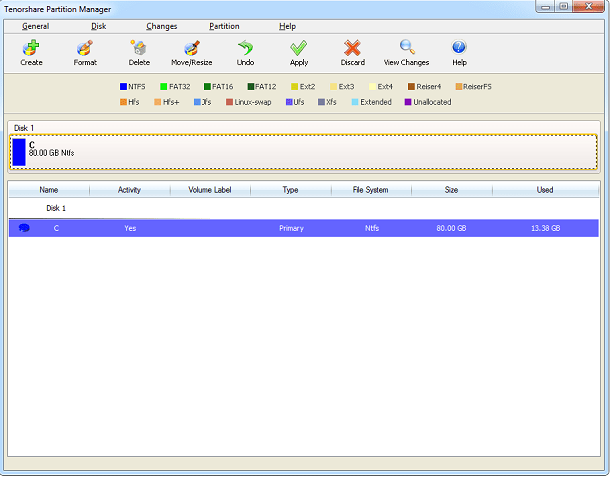
Finally, we can recommend Tenorshare Partition Manager. He is the one who can make changes to his parties through sliders, which makes the experience much simpler.
Its interface is also very good, with all the options very apparent and without the need to navigate unnecessary menus. The software can also be used for free. Check out more through the link.
Did you like the tips for partitioning HD?
Could you take our tips on how to easily partition your computer's hard drive? So be sure to leave your comment telling us what you think of the options and if there are other software you would like to see on the list.
